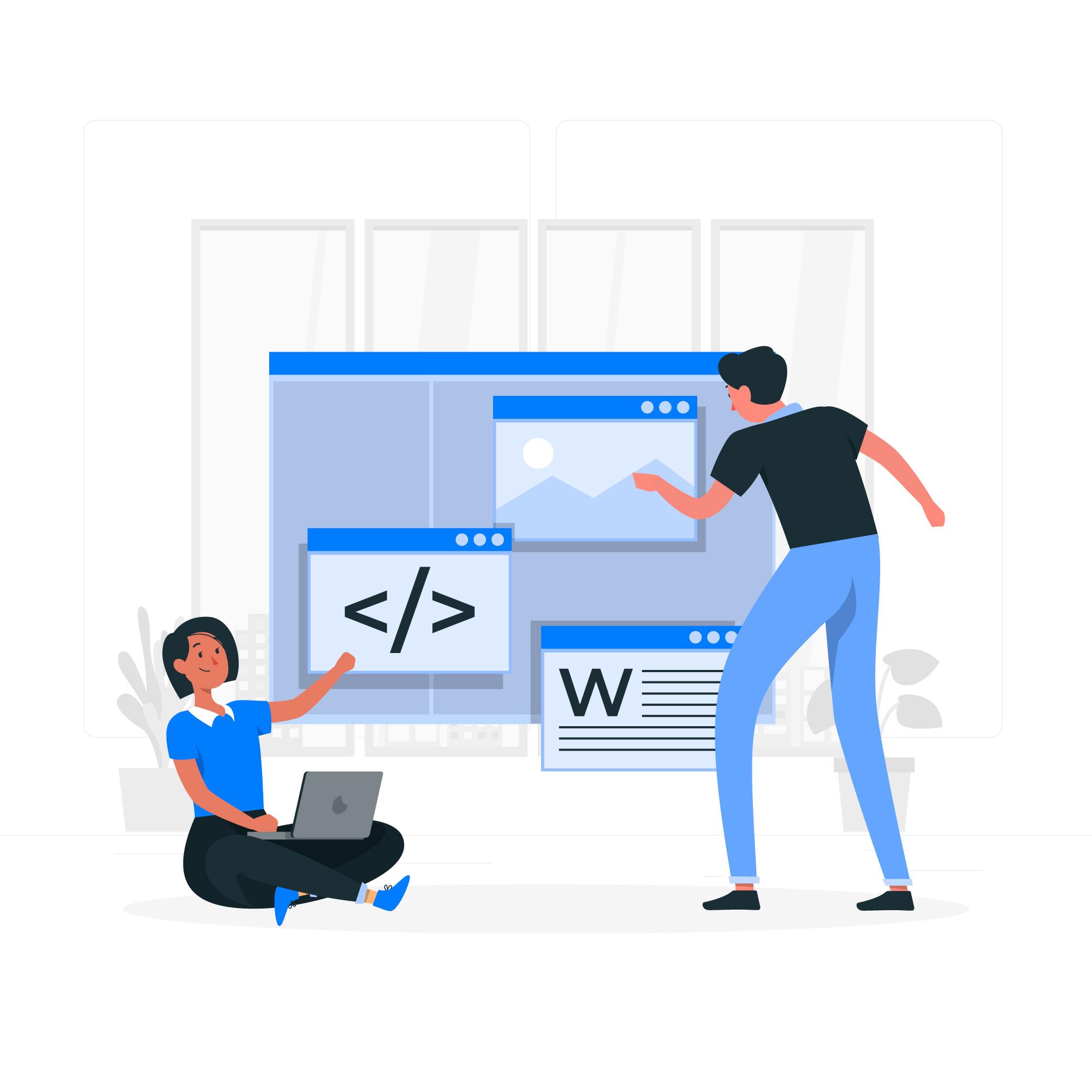Install and Activate the Plugin:
- Login to your WordPress dashboard.
- Navigate to Plugins > Add New.

- Search for “All-in-One WP Migration” and install the plugin.

- Once installed, click Activate to enable the plugin.

2. Create a Backup:
- In your WordPress dashboard, go to All-in-One WP Migration.
- Click on the Backups

- You'll see an option for creating your backup. This creates a downloadable backup file on your computer. There are premium add-ons for backing up to cloud storage services like Dropbox or Google Drive.

3. Download the Backup File:
- The plugin will start generating your website's backup. This might take a few minutes depending on the size of your website.

- Once complete, a download link will appear. Click the link to download the backup file (usually a .wpress file).
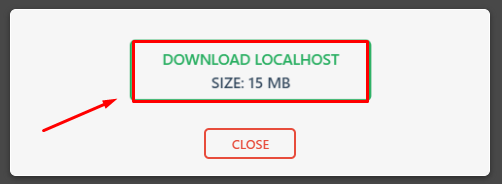
4. Secure Your Backup File:
- It's crucial to save your backup file in a safe location, not on your website's hosting server. Here are some options:
- Your local computer (but consider replicating it elsewhere for redundancy).
- An external hard drive.
- A cloud storage service like Google Drive or Dropbox.
5. (Optional) Schedule Automatic Backups (Premium Feature):
- The free version of the plugin doesn't offer automatic backups.
- The premium version allows you to schedule regular backups to happen automatically. This is a convenient way to ensure you always have a recent backup available.
Remember:
- Regularly creating backups is essential for protecting your website from unexpected data loss.
- Don't rely solely on storing the backup on your website's hosting server.
- Test your backups periodically to ensure they can be restored successfully.
Additional Notes:
- You can also use the All-in-One WP Migration plugin to import a backup file to migrate your website to a new location.
- The plugin's settings page offers some additional options for customizing the backup process, but the default settings usually work well for most users.
By following these steps, you can easily create a backup of your WordPress website using the All-in-One WP Migration plugin. Remember, maintaining regular backups is vital for website security and peace of mind.