The first-time configuration of SEO plugin
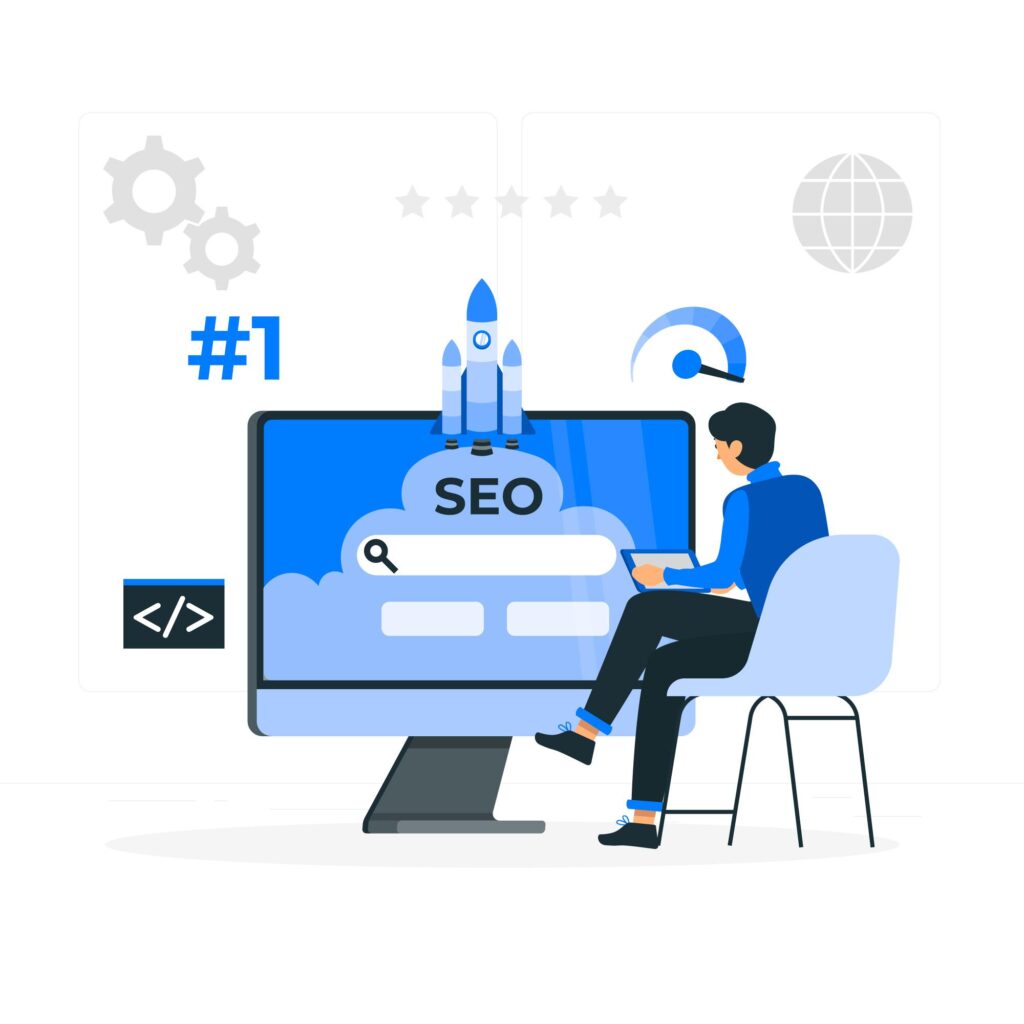
The first-time configuration of an SEO plugin is a critical step that ensures your website is optimized for search engines effectively. After installing the SEO plugin, you need to set it up correctly to
How to Easily Add Products to Your WooCommerce Store
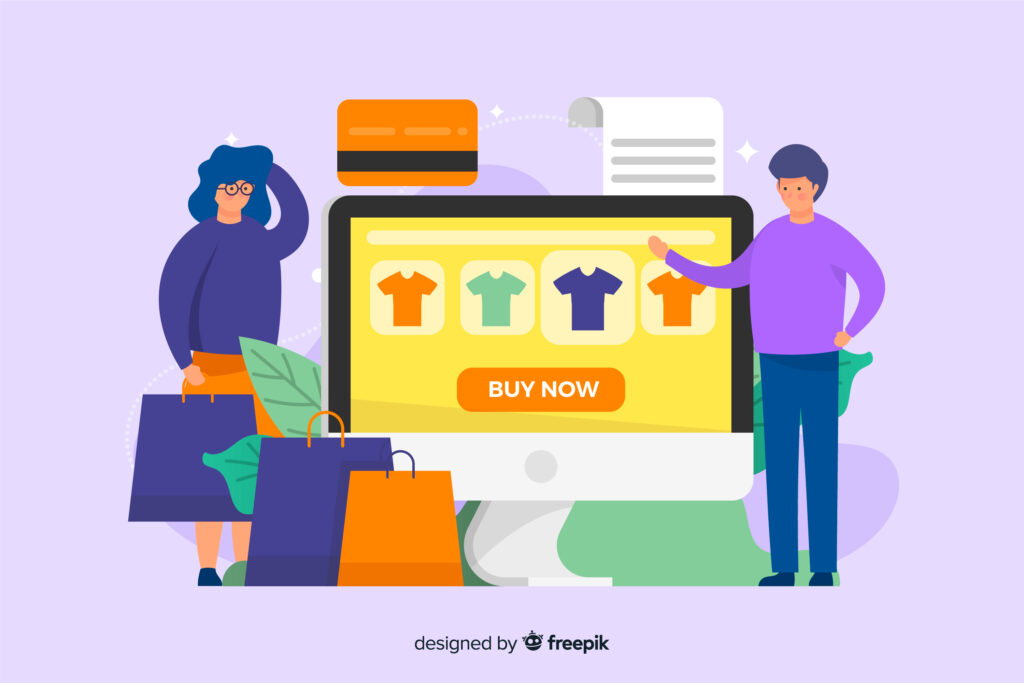
Navigate to WooCommerce > Products > Add New.
Enter a clear and descriptive product title.
Add a detailed product description with high-quality images.
Fill this with some other things as required to your product.
Set your product pricing, inventory levels, and shipping details.
Categorize your products for better organization.
Fill these all steps as required to your product.
Migrate and restore Website on localhost or other domain : WordPress Backup Guide
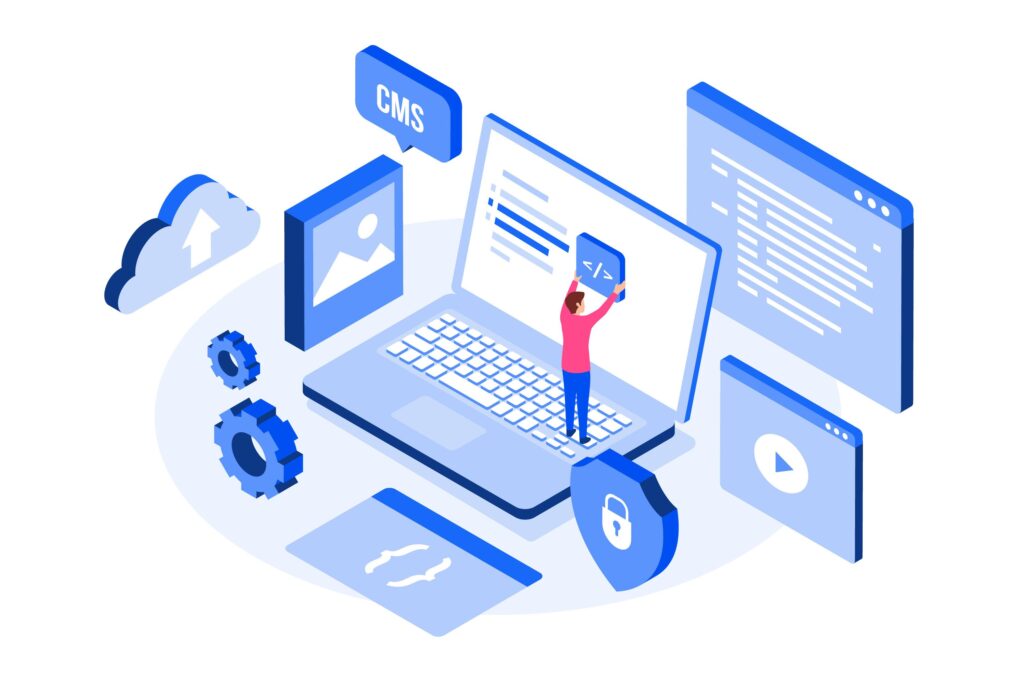
Before You Begin:
Download: Ensure you have downloaded the backup file from your previous website or backup location. It should be a compressed file with a .wpress
Plugin Installation: Make sure the All-in-One WP Migration plugin is installed and activated on your WordPress website where you want to import the backup.
Create a Secure Backup Using All-In-One: WordPress Backup Guide

Install and Activate the Plugin:
Login to your WordPress dashboard.
Navigate to Plugins > Add New.
WordPress Dashboard Options: A Quick Guide
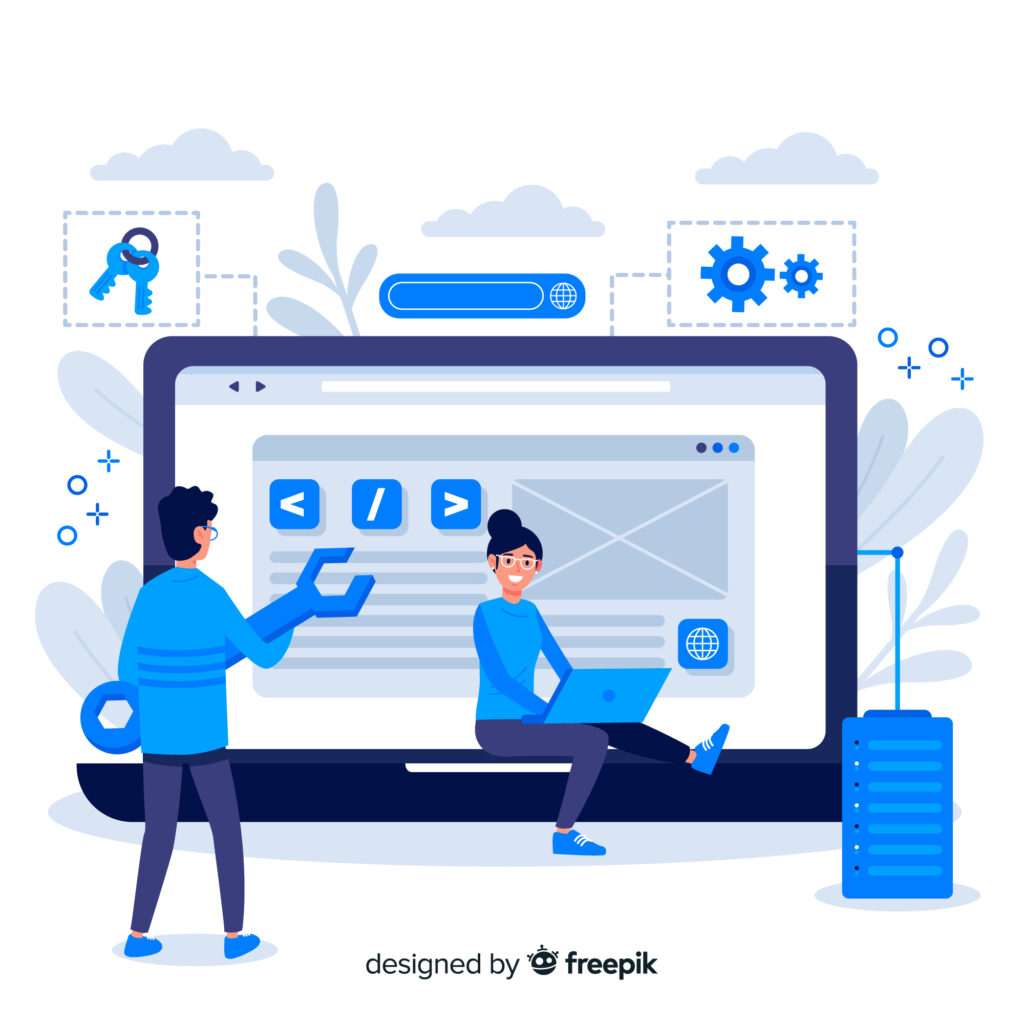
A fresh WordPress dashboard, just after installation, offers core options to get you started with your website. Here’s a breakdown: Posts: This is where you create blog entries, the heart of many WordPress websites. Write, edit, and schedule your posts here.
