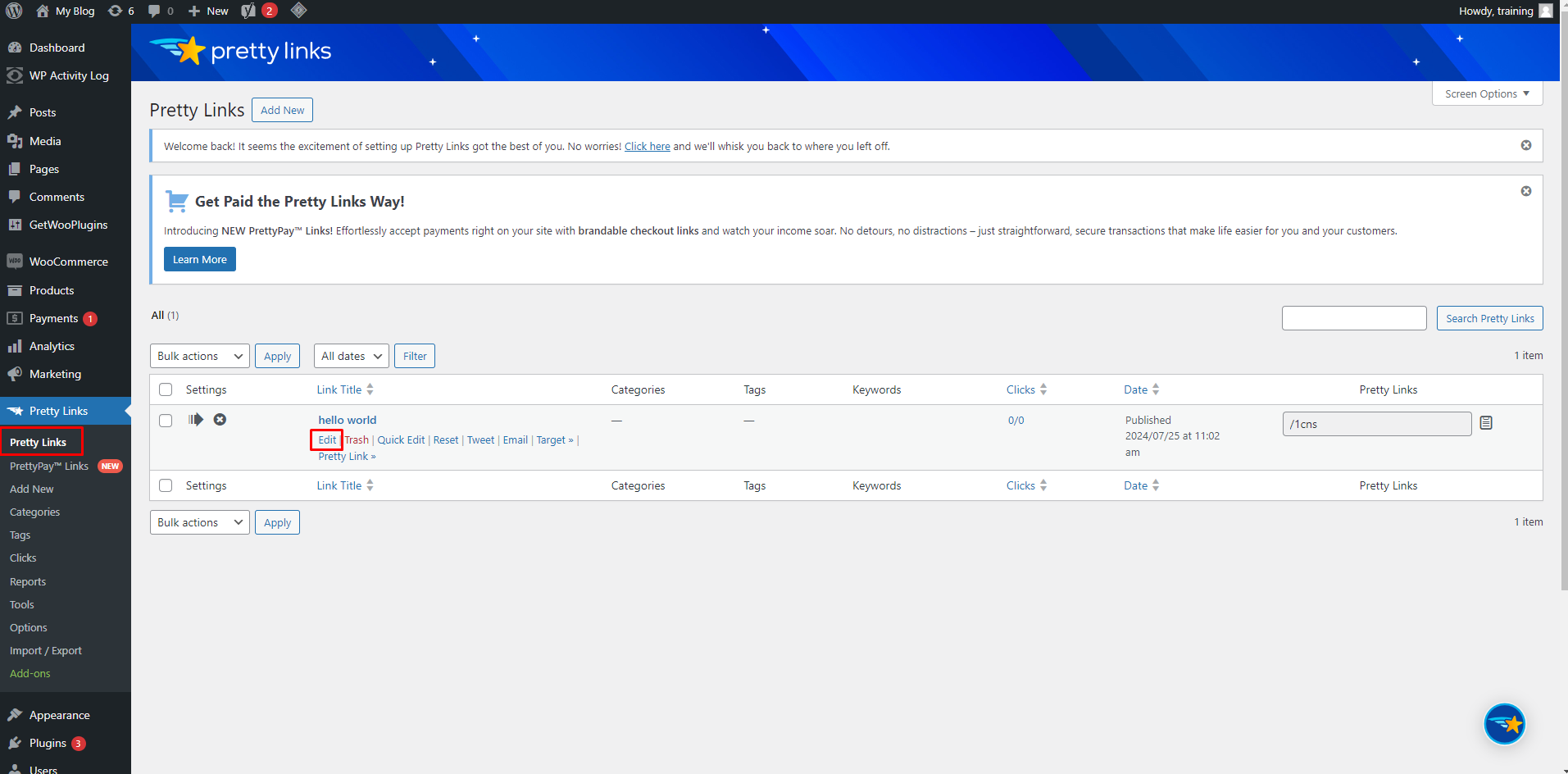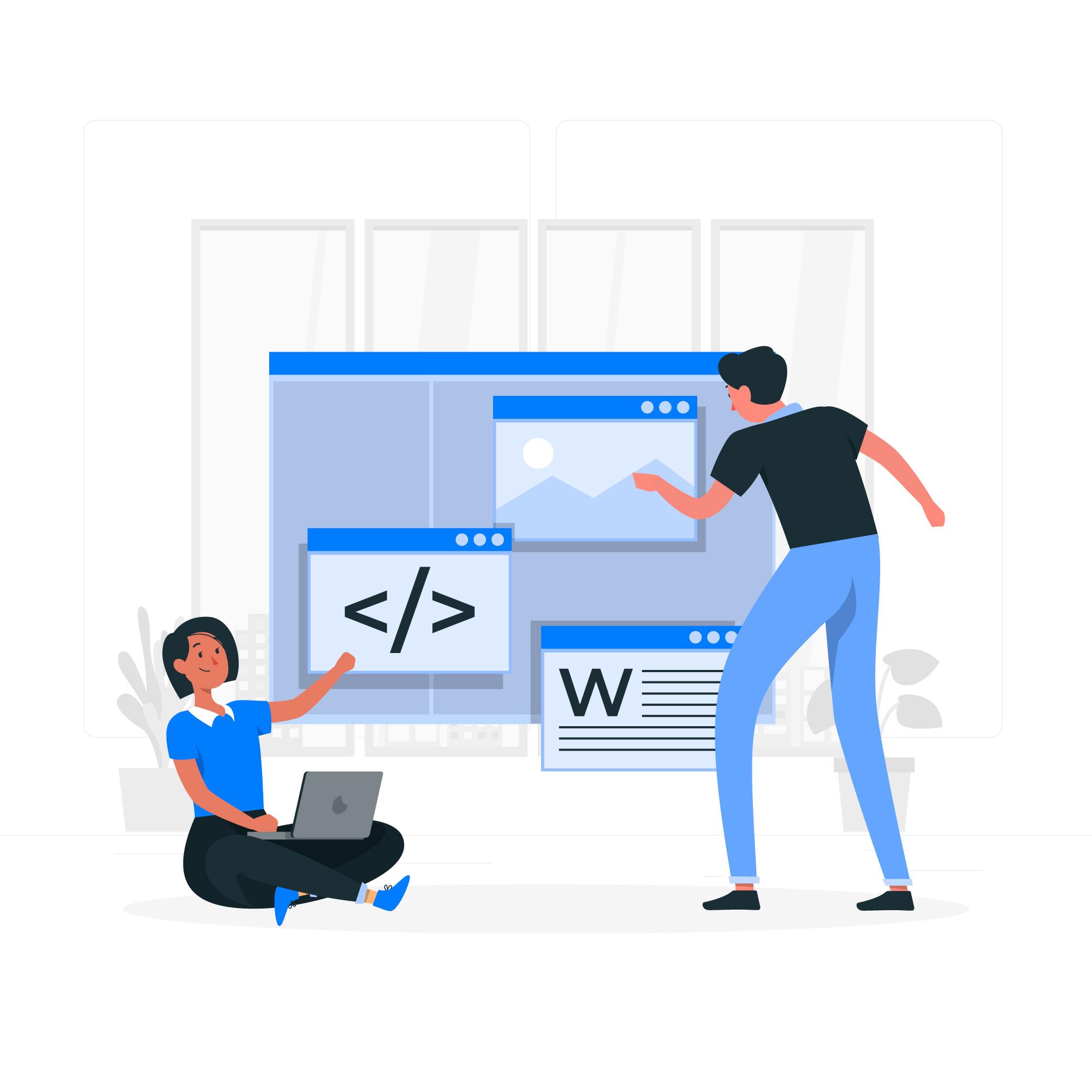Pretty Links is a powerful WordPress plugin designed to help website owners manage, cloak, and track their links. It is particularly useful for affiliate marketers and bloggers who want to keep their URLs tidy, branded, and easy to remember. Pretty Links allows users to shorten long URLs, track click statistics, and create clean, branded links that enhance user trust and engagement.
Key Features of Pretty Links
- URL Shortening: Easily shorten and customize long URLs to make them more user-friendly.
- Link Cloaking: Mask affiliate links to make them more presentable and prevent link hijacking.
- Redirection: Set up 301, 302, and 307 redirects to guide users from one URL to another.
- Click Tracking: Monitor link performance with detailed click statistics, including unique clicks and conversion rates.
- Automatic Keyword Replacement: Automatically replace specified keywords in your content with affiliate links.
- Link Categorization: Organize and categorize your links for better management.
- No-Follow Links: Option to add the no-follow attribute to links for SEO purposes.
- Geolocation and Device Targeting (Pro): Direct users to different URLs based on their location or device
Installing and Setting Up Pretty Links
Here’s a step-by-step guide to installing and configuring the Pretty Links plugin on your WordPress site.
Step 1: Install Pretty Links Plugin
1. Log in to Your WordPress Dashboard:
- Access your website’s WordPress admin panel at com/wp-admin.
2. Navigate to Plugins > Add New:
- In the WordPress dashboard sidebar, click on Plugins, then Add New.
3. Search for Pretty Links:
- In the search bar, type Pretty Links and press Enter.
4. Install and Activate the Plugin:
- Locate Pretty Links by Blair Williams and click Install Now. After installation, click Activate.
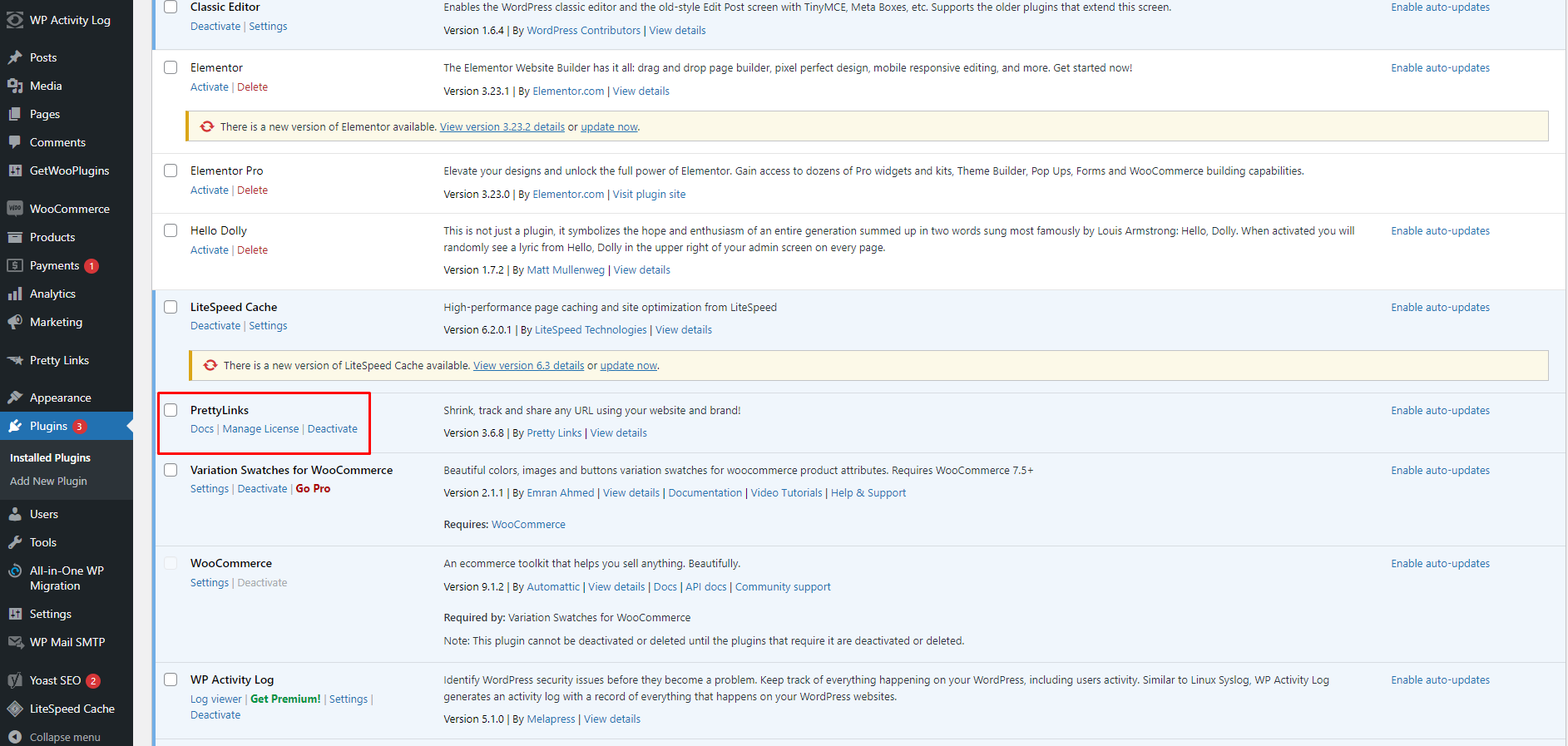
Step 2: Create a New Pretty Link
Once Pretty Links is installed, you can start creating your customized links.
1. Access Pretty Links Dashboard:
- In the WordPress dashboard, navigate to Pretty Links from the left-hand sidebar.
2. Click on Add New Link:
- Click the Add New button to create a new Pretty Link.
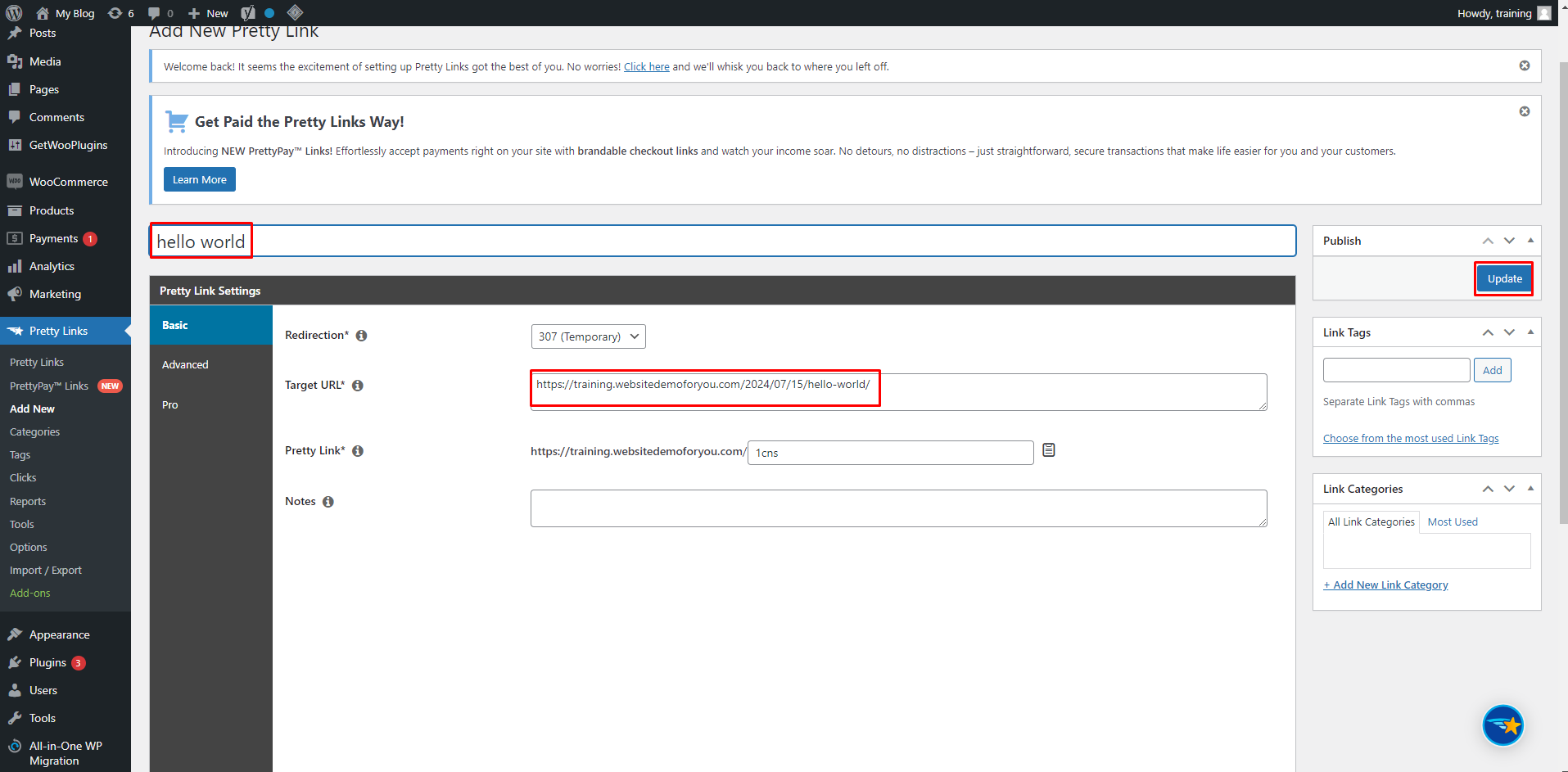
Step 3: Manage and Track Your Links
Pretty Links offers comprehensive link management and tracking features to help you stay organized and informed about link performance.
1. View Link Statistics:
- Go to Pretty Links > Clicks to see a detailed overview of link performance, including total and unique clicks.
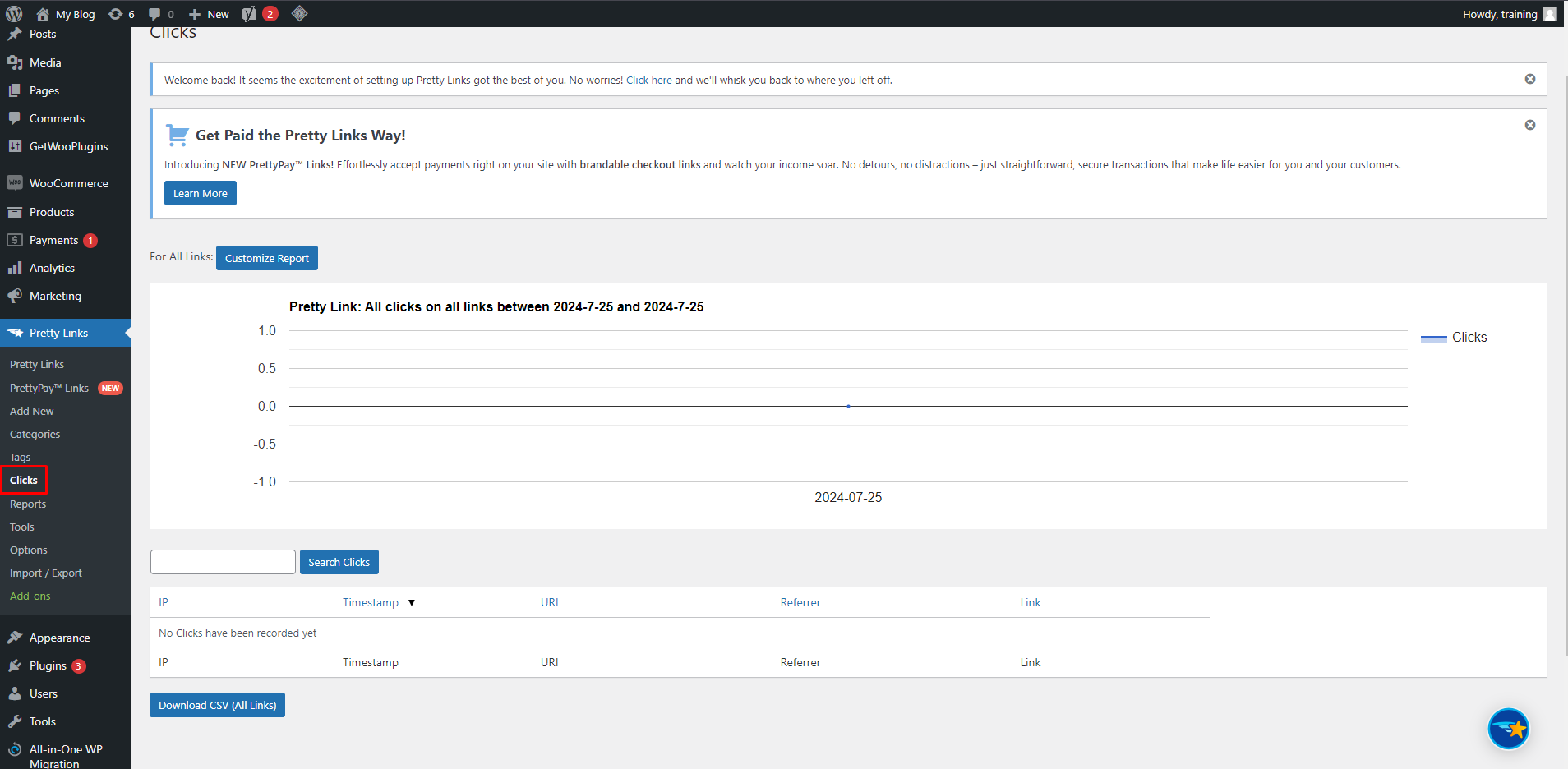
2. Edit or Delete Links:
- Access Pretty Links > Pretty Links to view, edit, or delete existing links. Use the search and filter options to find specific links quickly.