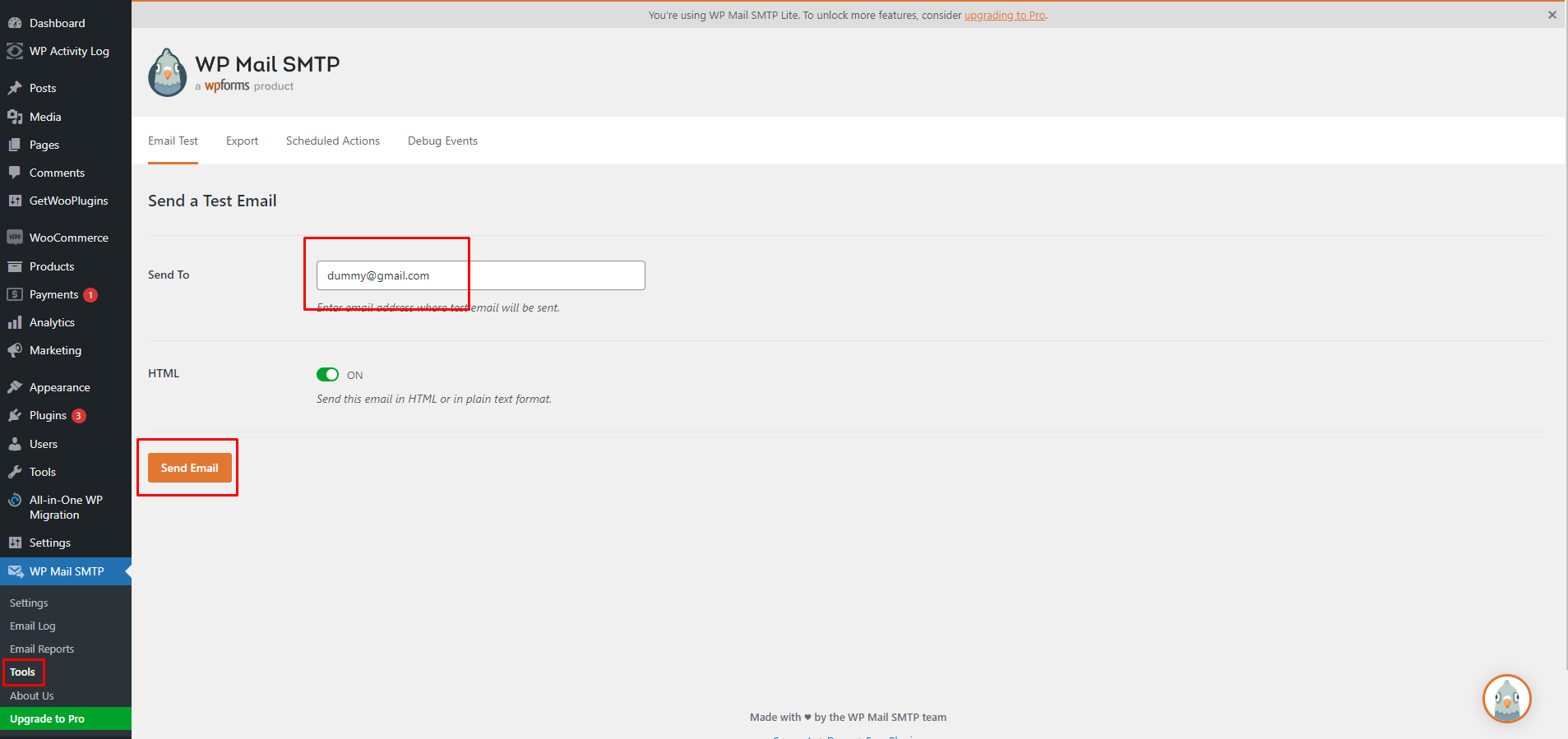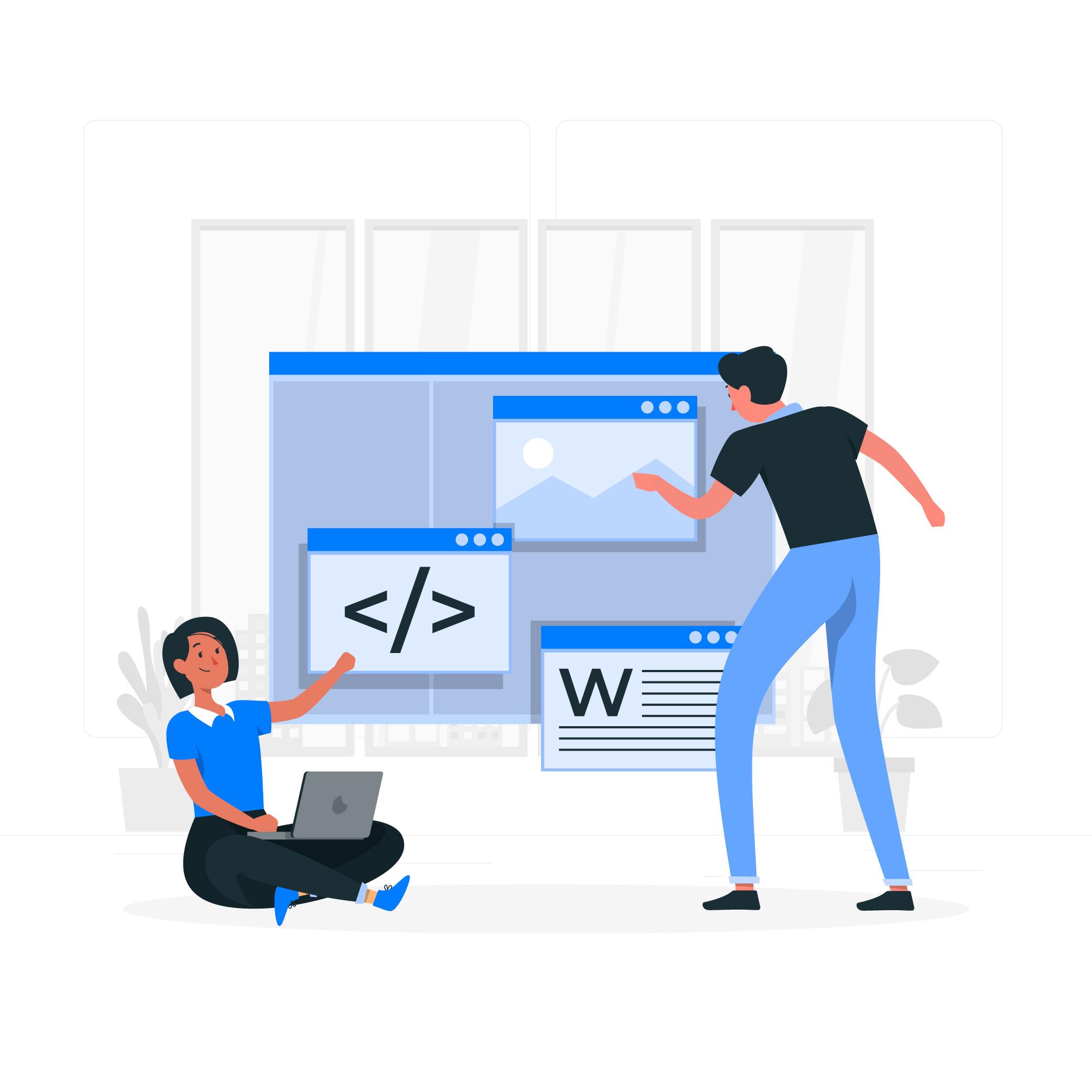WP Mail SMTP is a WordPress plugin that allows you to configure and send all outgoing emails via a third-party SMTP server. It replaces the default WordPress email sending method, which uses PHP's mail() function, often resulting in emails being marked as spam or not delivered at all.
By using SMTP, you can ensure that your emails are authenticated properly, thus increasing deliverability rates and reducing the chances of them landing in spam folders.
Why Use an SMTP Plugin?
- Improved Deliverability: SMTP ensures that emails are sent through a trusted email server, which enhances deliverability.
- Authentication: Adds an extra layer of authentication that verifies the email's origin, reducing the chances of being marked as spam.
- Reliability: Many hosting providers limit emails sent via PHP's mail() SMTP provides a more reliable alternative.
- Customization: Easily integrate with popular email services like Gmail, SendGrid, Mailgun, etc.
Step-by-Step Guide to Setting Up WP Mail SMTP
Step 1: Install the WP Mail SMTP Plugin
1. Log in to Your WordPress Dashboard:
- Go to your website’s WordPress admin panel at com/wp-admin.
2. Navigate to Plugins > Add New:
- In the WordPress dashboard sidebar, click on Plugins, then Add New.
3. Search for WP Mail SMTP:
- In the search bar, type WP Mail SMTP and press Enter.
4. Install and Activate the Plugin:
- Find WP Mail SMTP by WPForms and click Install Now. After installation, click Activate.
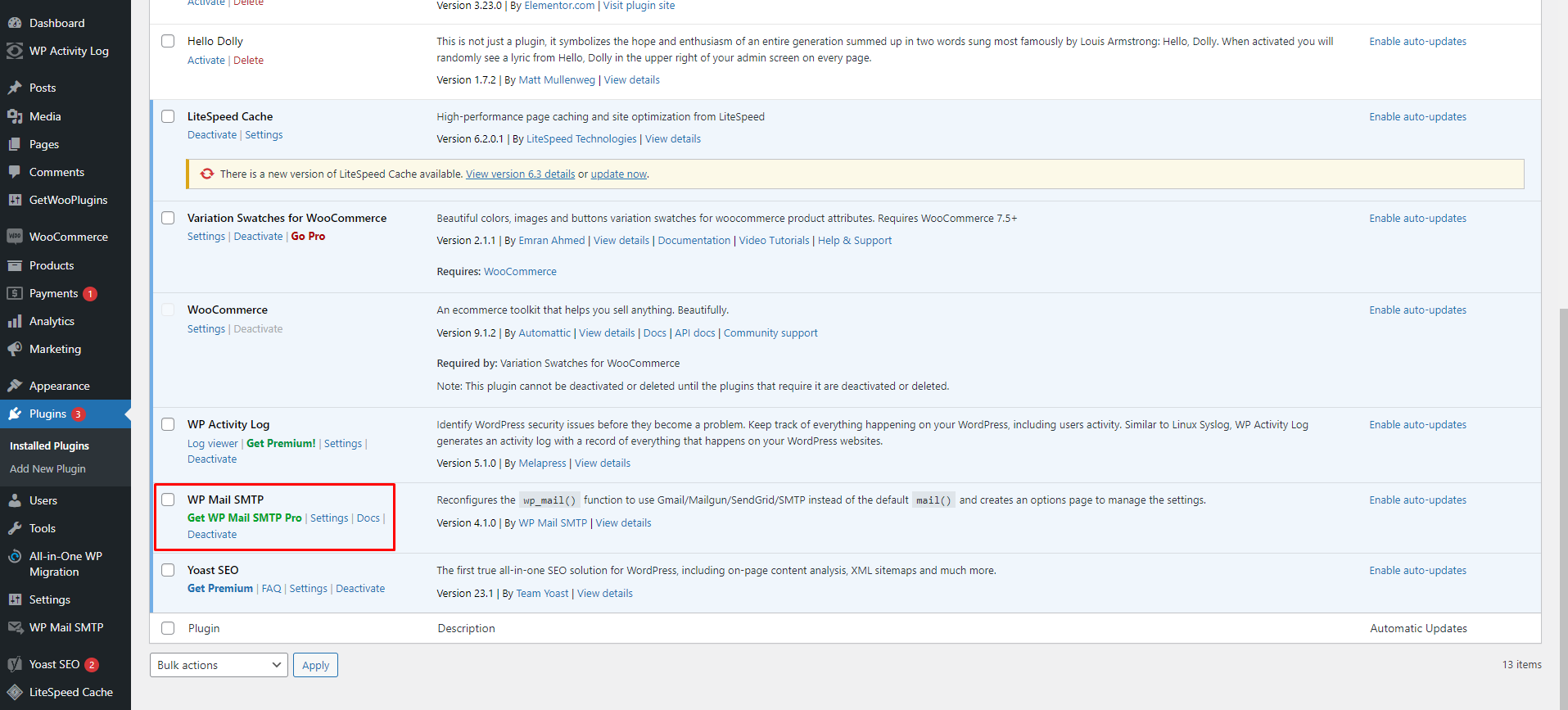
Step 2: Configure WP Mail SMTP Settings
1. Access WP Mail SMTP Settings:
- Go to WP Mail SMTP > Settings from the WordPress dashboard.
2. From Email:
- Enter the email address you want to use for sending emails. This should be a domain-based email (e.g., yourname@yourwebsite.com) for better deliverability.
- Force From Email: Check this box to enforce this email address for all outgoing emails, ensuring consistency.
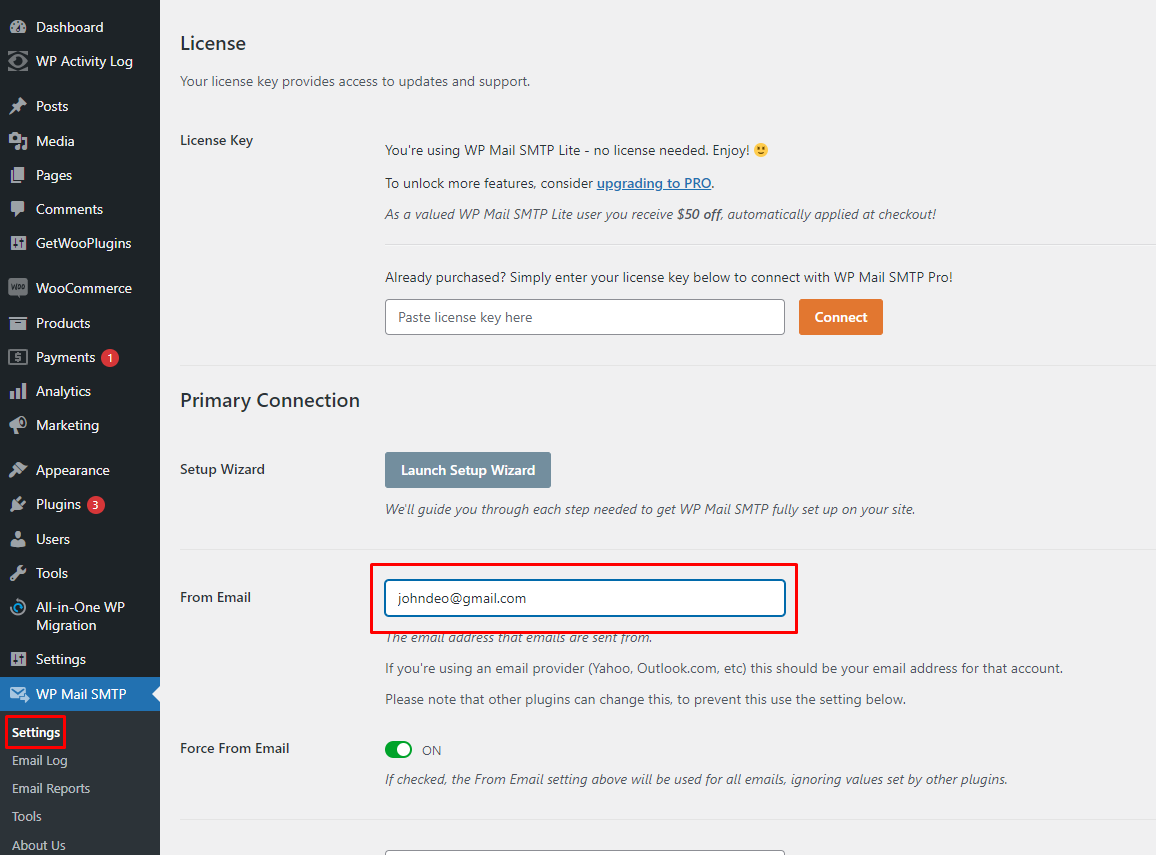
3. From Name:
- Enter a name that will appear as the sender in the recipient's inbox. This can be your site’s name or your own name.
4. Mailer:
- Select the SMTP mailer you wish to use from the available options. WP Mail SMTP supports popular services such as:
- Gmail/Google Workspace
- SendGrid
- Mailgun
- com
- Sendinblue
- Amazon SES
- Other SMTP (for custom SMTP providers)
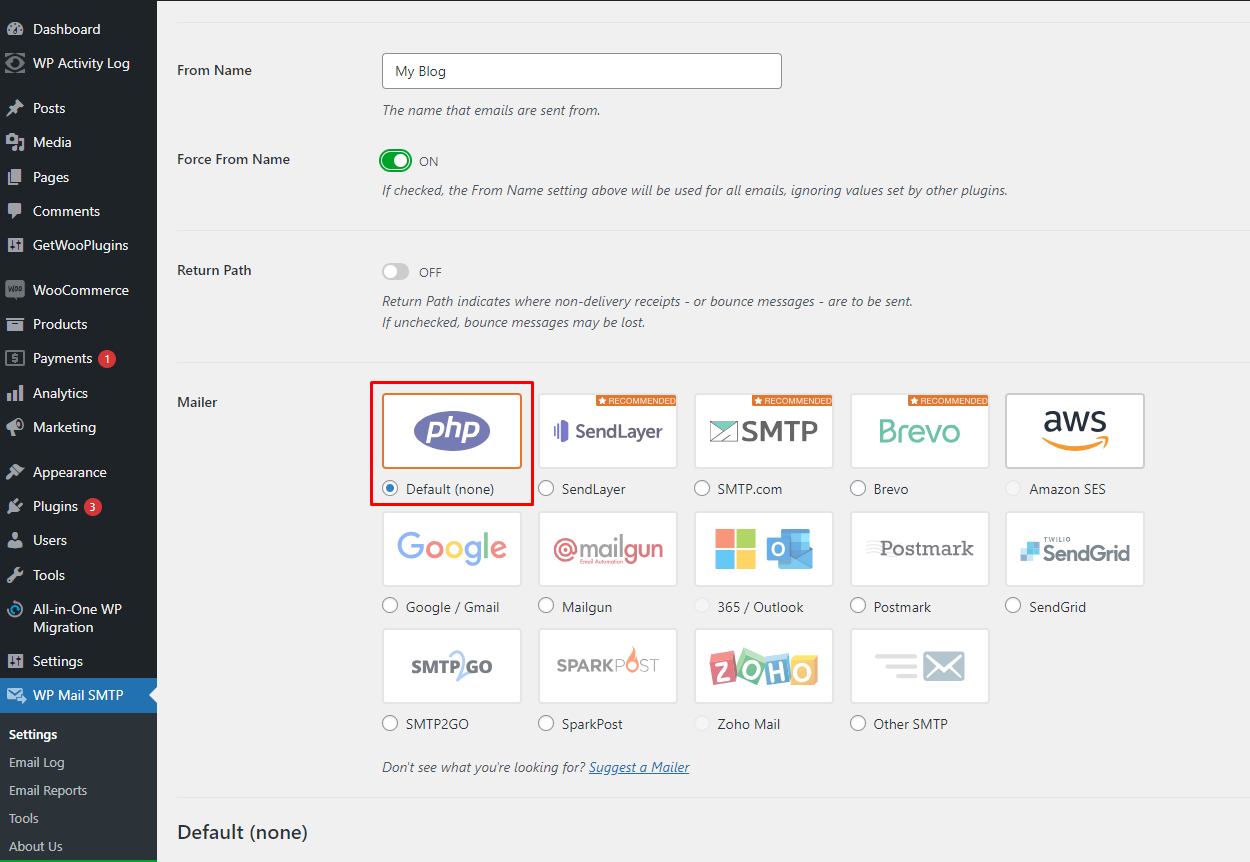
5. Return Path:
- Check the box to set the return path to match the From Email. This ensures that any bounce-back messages or undeliverable notifications are sent back to this email.
Step 4: Send a Test Email
After setting up the SMTP configuration, it's important to verify that everything is working correctly by sending a test email.
1. Navigate to WP Mail SMTP > Tools:
- In the WordPress dashboard, go to WP Mail SMTP > Tools.
2. Send a Test Email:
- Enter an email address to send a test message. This should be an address you have access to.
- Click Send Email and check your inbox for the test message.
3. Verify Delivery:
- If the test email arrives successfully, your setup is complete.
- If not, review your SMTP settings for errors and check your email server's log for potential issues.