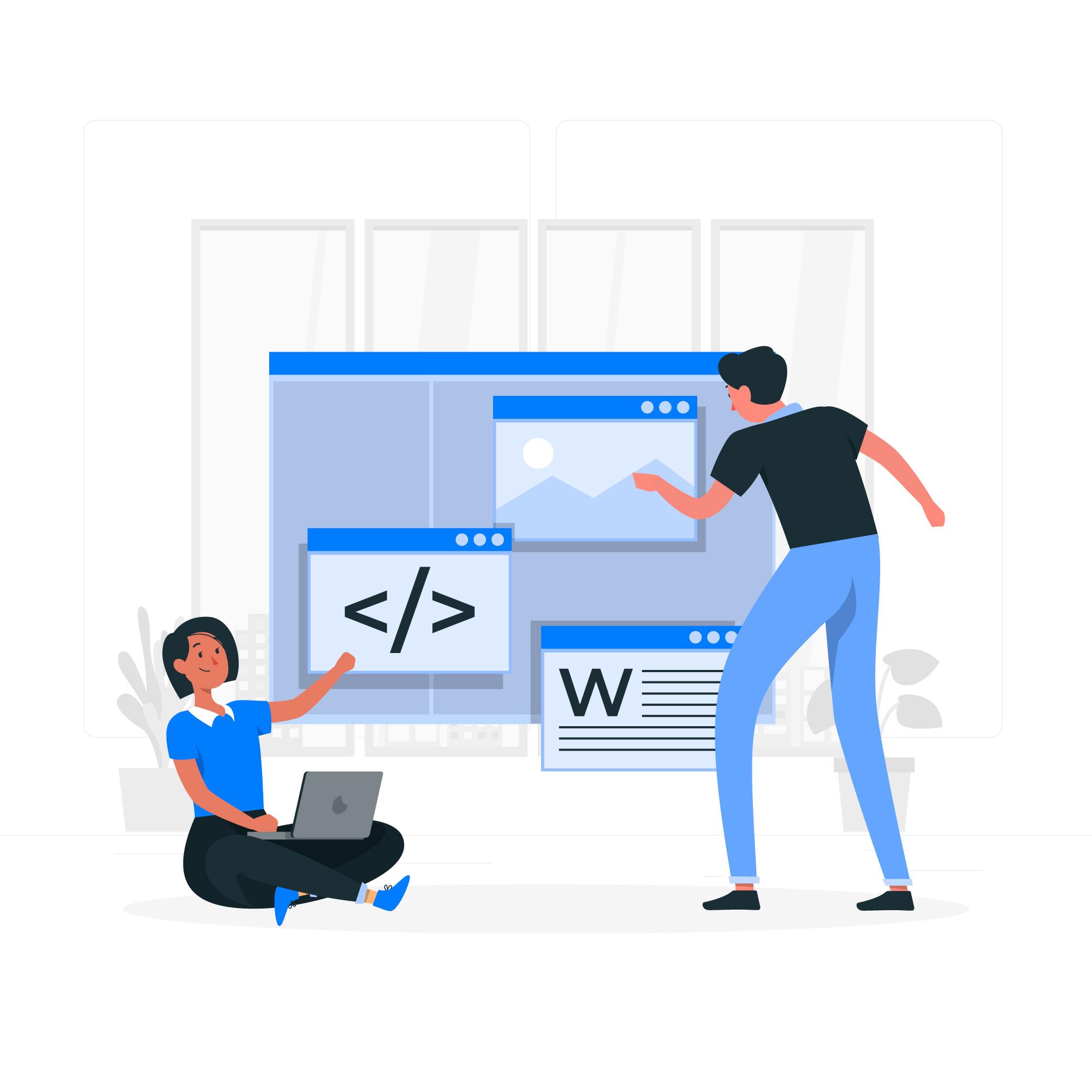A fresh WordPress dashboard, just after installation, offers core options to get you started with your website. Here's a breakdown:
Navigation Menu:
- Posts: This is where you create blog entries, the heart of many WordPress websites. Write, edit, and schedule your posts here.
The “Posts” menu option in your WordPress dashboard is the central hub for managing all your blog content. Here's a breakdown of what you can find within the Posts menu:
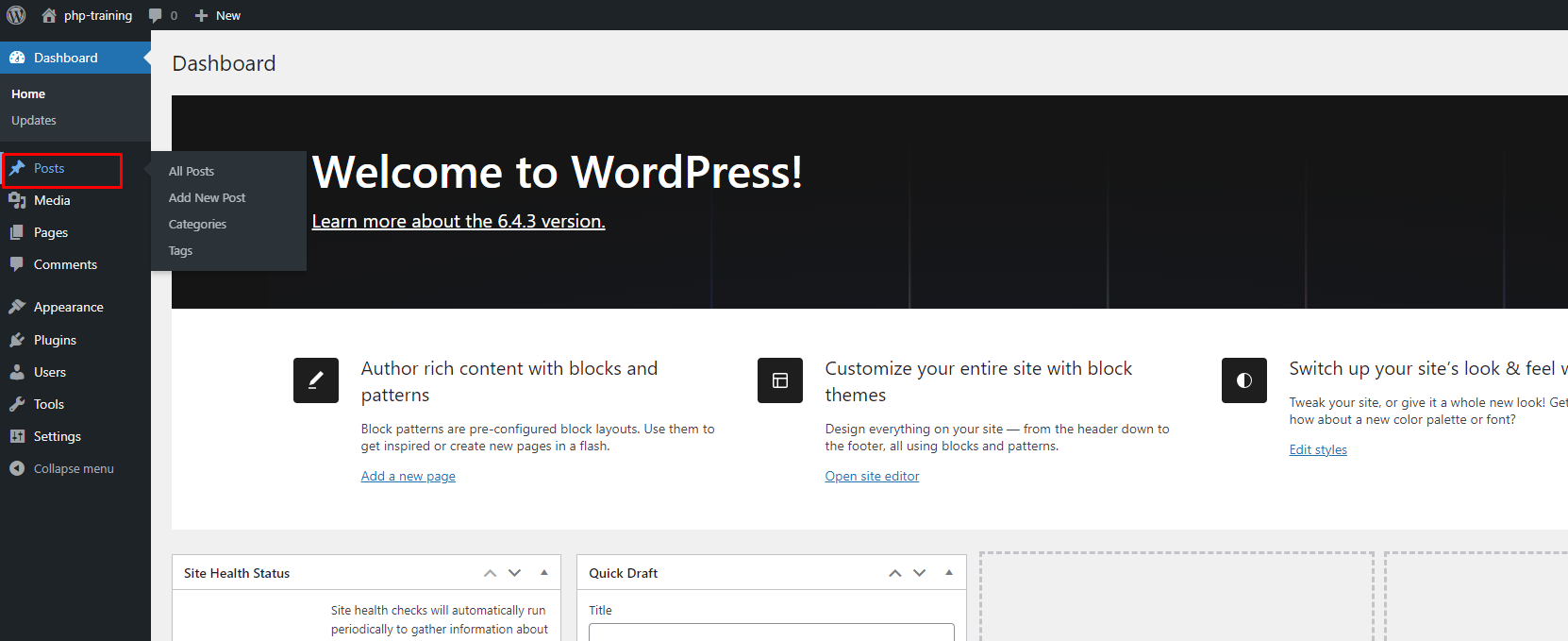
- Add New: This is where you create new blog posts. You'll find a text editor to write your content, options to add images and videos, and tools to format your text.
- All Posts: This is a list of all your existing blog posts. You can view details, edit them, schedule publication, or move them to trash for deletion.
- Categories: Categories help organize your posts by topic. You can create new categories, assign them to posts, and even create a hierarchical structure with subcategories.
- Tags: Similar to categories, tags are keywords that help visitors find related content. You can add tags to your posts and use them to create thematic groupings
- Media: Upload and manage all your images, videos, and other files used on your site.
- Pages: For static content like “About Us” or “Contact,” create and manage these important informational pages.
- Comments: As your site grows, visitors will leave comments. Here's where you moderate, approve, and reply to them.
- Appearance: This is where the magic happens visually! Choose your website's theme (design) and customise menus for navigation.
- Themes: Choose a design template for your website's overall look and feel.
- Customize: Fine-tune your theme's colors, menus, widgets, and other visual elements.
- Widgets: Drag-and-drop pre-built modules (e.g., calendars, search bars) to designated areas on your site.
- Menus: Create navigation menus to help visitors easily find what they're looking for.
- Editor (if using block editor): Edit your website content directly using drag-and-drop blocks. (May vary depending on theme)
- Theme File Editor (advanced): Edit theme code directly (for experienced users). (May not be available on all themes)
- Plugins: Expand your website's functionality with plugins for things like contact forms, security, or SEO (Search Engine Optimization). (Initially empty on a fresh install)
- Users: Currently, you'll likely be the only user with administrator privileges. You can add additional users later for managing specific aspects of the site.
- Tools: Use these tools for import/export of content or perform basic site maintenance tasks.
- Settings: Configure essential settings like your website title, tagline, permalink structure (post URLs), and more.
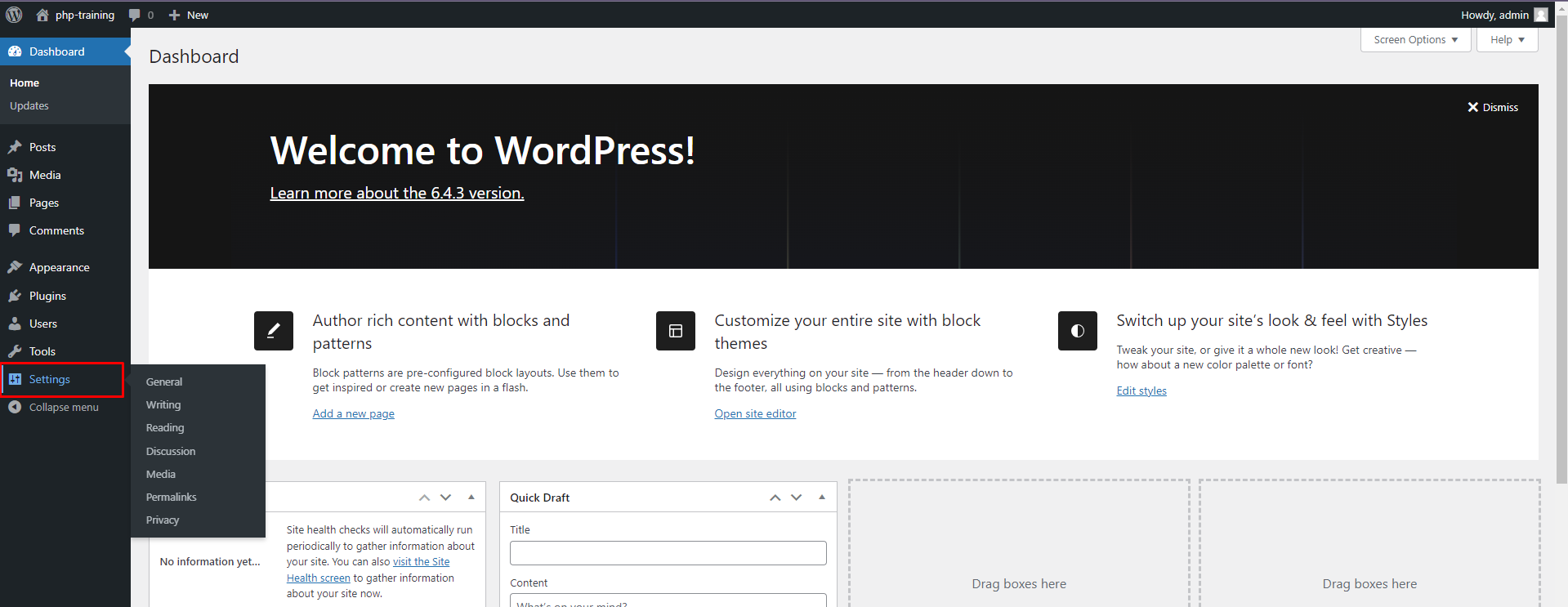
- General: Set site title, tagline, timezone, site language date format, admin email and post URL structure.
- Writing: Configure post editor settings, default post category, and comment moderation.
- Reading: Choose what shows on the homepage and control posts per page and Search engine visibility for the website.
- Discussion: Manage comment settings, enable/disable comments, and require approval.
- Media: Define default image sizes for different uses on your site and uploading folder setting.
- Permalinks: Set the structure for your post URLs (e.g., /year/month/post-title/).
- Privacy: Configure privacy settings related to user data and search engine indexing.
Dashboard Widgets:
- Welcome to WordPress: Provides a quick intro and resources for new users.
- At a Glance: Shows a snapshot of recent posts, comments, and WordPress versions.
- Quick Draft: Start writing a new post without navigating to the full editor.
Remember:
- This is a fresh install, so expect the “Plugins” section and some widgets to be initially empty.
- You can customise the dashboard by hiding/showing widgets and rearranging them for your workflow.
- As you explore and install plugins, your dashboard will evolve to reflect the additional functionalities you add to your website.