Update WAMP to the latest version from existing installation.
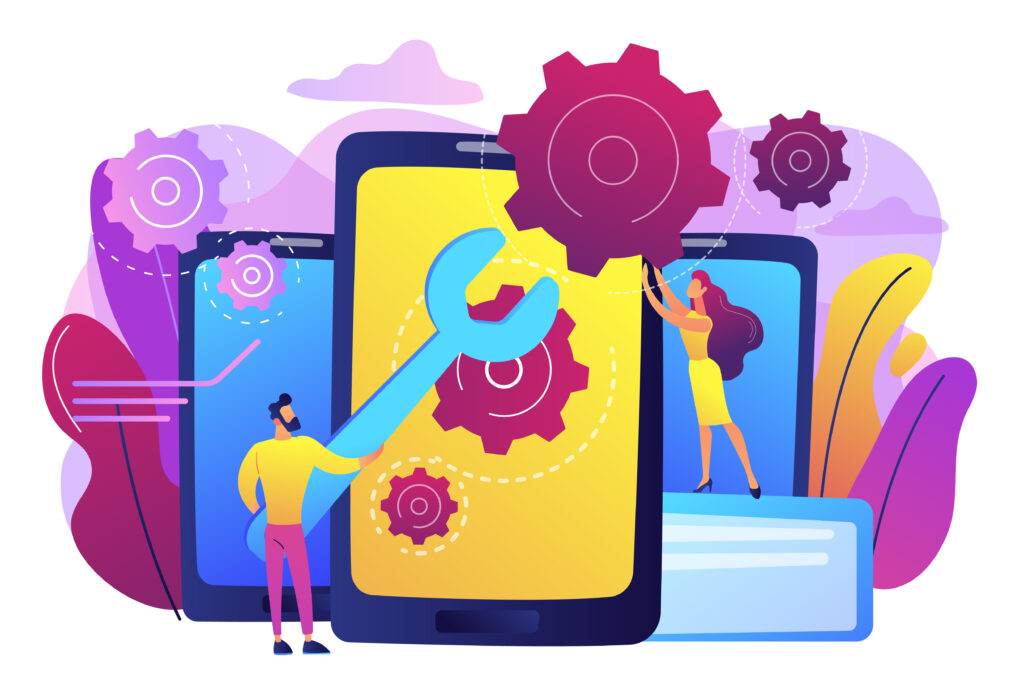
Here’s a detailed guide on updating WAMP while addressing the missing VC++ issue:
Important Note: Updating WAMP can overwrite existing configurations or lead to compatibility issues with your projects. It’s generally advisable to back up your projects and any custom WAMP configurations before proceeding.
Step-by-Step Guide to Creating a Database (For Beginners)
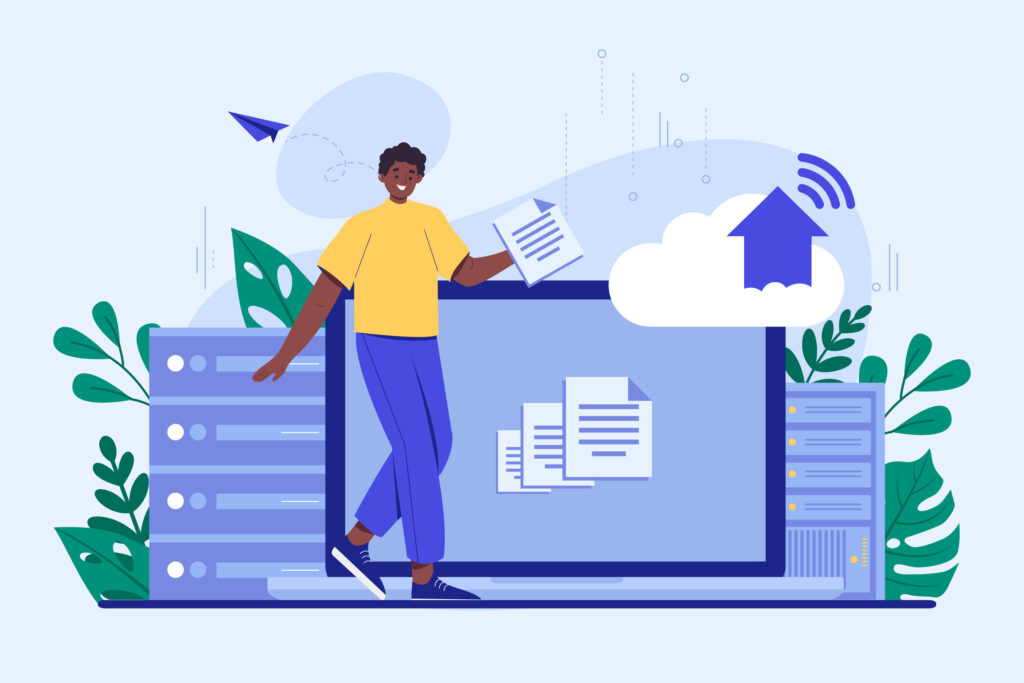
Step 1
Start WAMP in your system. If you don’t have WAMP or do not know about starting WAMP. Click here.
Step 2
Open http://localhost/phpmyadmin/ in your browser.
Installing WordPress on a Fresh System using WAMP
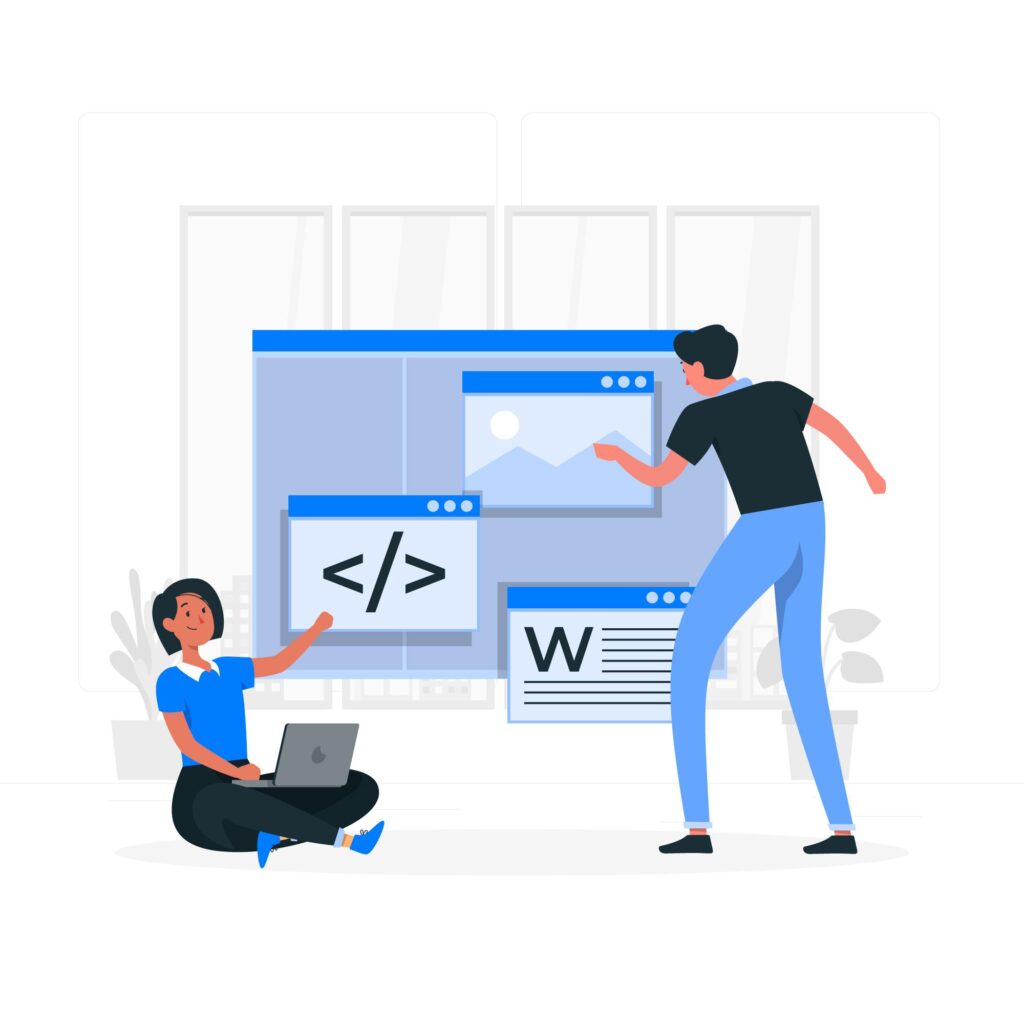
Installing WordPress on a Fresh System with WAMP
Here’s a guide on installing WordPress and running it on a fresh system using WAMP. We’ll break it down into steps with explanations for clarity:
What is WAMP Server ?
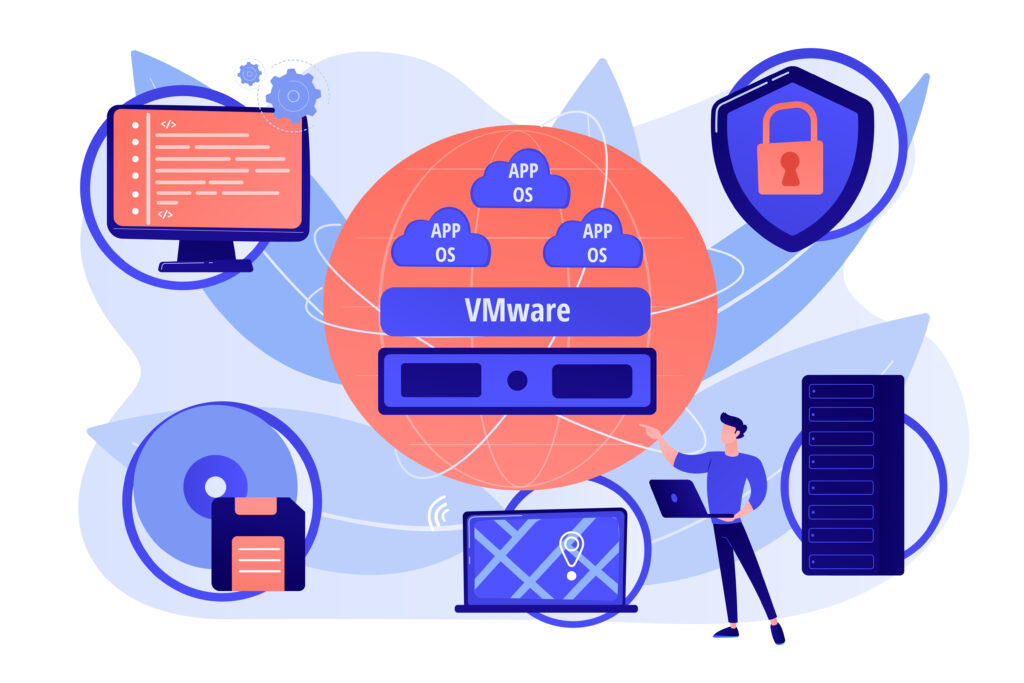
WAMP Server is a free and open-source software package that allows you to set up a development environment for web applications on your Windows computer.
WAMP stands for Windows, Apache, MySQL, and PHP, which are the key components it integrates:
